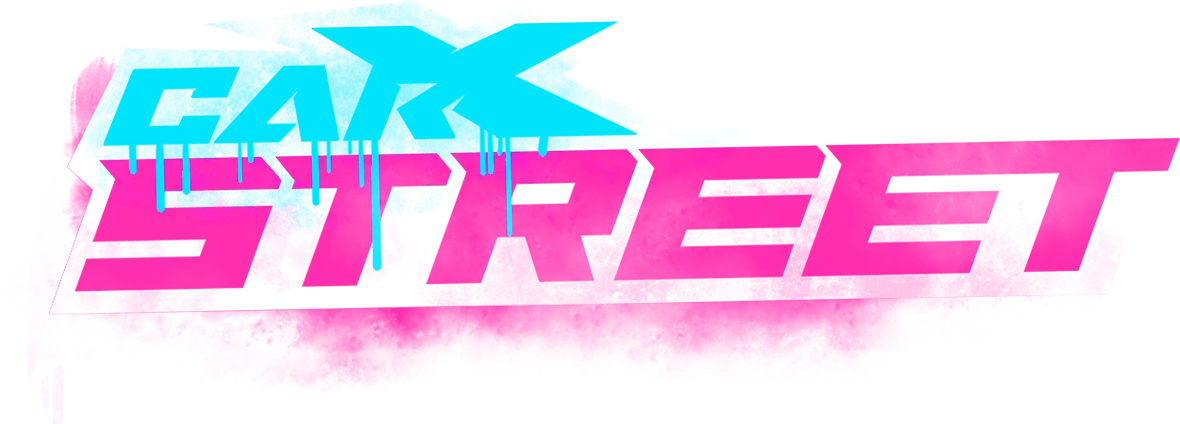How to Fix CarX Street Stuck on Loading Screen
How to fix CarX Street stuck on the loading screen is quite annoying and time-consuming. At one place you need to hurry to win the game and at other places, your screen isn’t moving making you angry and frustrated. But, if you need quick fixes, don’t worry, I’m here to help as I had the same issue repeatedly unless I fixed it.
Slow internet or device problems may cause this common yet frustrating issue. Bugs in the game can also be a reason for this problem. To resolve this, test your internet speed and switch to a faster network if it’s slow. Rebooting your internet or device might also help. Clearing the game’s cache and data can usually fix the loading screen issue. Also, ensure that the game is updated by regularly monitoring the app store for any available updates.
So let’s find the reasons as I’ll guide you through simple steps to fix loading screen issues on PC, iOS, or Android devices. These tips will get you back to enjoying smooth gameplay without those annoying loading screen troubles.
Simple Ways to Resolve CarX Street Loading Screen Stuck Issue
If you’re stuck on the loading screen in CarX Street, you need to figure out the reasons behind it. Slow internet, bugs, or having unclear cache can cause this problem.
Here are some simple tips to fix the loading screen problem in CarX Street, whether it occurs during the 54-step installation process or at the end.
1. Internet Problem

The problem with loading screens in CarX Street might be because your internet is slow. This usually resolves the issue. But, if you’re not experiencing any improvement, ensure your internet connection is good. You can check this on speed-testing websites or in your device settings.
Through device settings, look for Wi-Fi or Cellular settings, depending on what you’re using. Check the signal strength and speed and if it is slower than 40 Mbps, try switching to a faster network.
2. Reboot Your Internet

Simply resetting your network settings might be all it takes to solve CarX Street crashes. Just follow these easy steps:
Step 1: Access Settings, then proceed to General and find the Transfer or Reset option.
Step 2: Tap on the Reset option, then choose Reset Network.
Step 3: That’s it! Your network settings are reset, and you might just have solved your CarX Street crash problem.
3. Reboot Your Device

If CarX Street is stuck loading, don’t worry, These steps might resolve easily:
Step 1: First, let’s restart your device. Find the power button, it’s usually on the side or the top.
Step 2: Keep pressing the power button until a menu appears, presenting the option to power down the device.
Step 3: Wait for a bit, maybe around 10 seconds.
Step 4: To reactivate your device, simply press the power button once more.
These steps will usually help and get you back to playing CarX Street smoothly.
4. Clear Cache and Data

If you still face difficulties with CarX Street becoming stuck on the loading screen, try clearing its cache and data. Here’s how to do it on Android and iOS:
For Android: Just follow these simple steps to solve the problem of stuck loading screen:
Step 1: Go to the Settings application present on your device.
Step 2: Find and tap on either “Apps & notifications” or “Application Manager.”
Step 3: Browse through the list of apps until you find CarX Street.
Step 4: Tap on CarX Street and Select “Storage & cache.”
Step 5: Finally, choose “Clear cache” and then “Clear data” to finish.
For iOS: These steps should help fix the loading screen issue without causing any problems on iOS.
Step 1: Open the Settings app on your device.
Step 2: Scroll down until you see “General” and tap on it.
Step 3: Then, find and tap on “iPhone Storage.”
Step 4: Search for the application “CarX Street” within the app list, then proceed by tapping on it.
Step 5: You will be presented with a pair of choices: “Offload App” and “Delete App.”
Step 6: Select “Offload App” if you wish to uninstall the application while retaining its data, or choose “Delete App” if you want to uninstall both the app and its associated data.
5. Make Sure CarX StreetRacing Online is Up-to-Date

Make sure CarX Street is always updated on your phone or tablet. This helps it run smoothly and fixes any problems, like the loading screen issue. To update CarX Street, follow the below steps:
Step 1: Go to the place where you usually get or download apps, like;
- If you have an iPhone or iPad, go to the App Store.
- For Android devices, go to the Google Play Store.
Step 2: Go to the app store and look for “CarX Street“. Click on the app when you see it. This takes you to the CarX Street page.
Step 3: If there’s a new version ready, you’ll find a button labeled “Update” available for you to click. To initiate the download and installation, simply tap on it.
Step 4: Once the update is finished, try opening CarX Street again. Hopefully, the loading screen problem is fixed now.
6. Reinstall The CarX Street Game

If all the mentioned solutions don’t fix the problem, you might have to remove CarX Street from your device and then install it again. Occasionally, this method can effectively resolve underlying issues that may be causing the game to remain stuck on the loading screen. Here’s how you can do it for Android and iOS:
For Android: To fix any hidden problems, it’s important to reinstall the game. Here is how to do it in Android:
Step 1: Locate the CarX Street symbol either on the main screen of your smartphone or within the application’s lists.
Step 2: Press and hold the CarX Street icon until a menu appears and from the menu, select “Uninstall.”
Step 4: Once CarX Street is uninstalled, open the Google Play Store and search for “CarX Street” in the search bar.
Step 5: Click the “Install” icon adjacent to CarX Street to initiate the reinstallation process.
Step 6: After it’s installed, open the game to see if the problem is fixed.
For iOS: For game installation on an iOS device, just follow this procedure:
Step 1: Find the CarX Street icon on your phone’s home screen and press it until it starts shaking.
Step 2: When it’s shaking, delete the game by clicking on the small “X” option atop its icon.
Step 3: After deleting, visit the App Store on the device. Search “CarX Street” on the App Store.
Step 5: Tap the “Get” button next to CarX Street to download and install it again.
Step 6: After installation, launch the game to check if the loading screen issue has been resolved.
7. Using Tenorshare ReiBoot (For iOS Users Through PC)

If you’ve attempted everything else but haven’t found a solution, there’s a handy tool called Tenorshare ReiBoot. It helps you fix iPhone issues like app crashes by getting your device into recovery mode and figuring out any unknown system errors.
Step 1: Connect your iPhone to the computer using a USB cable. Open ReiBoot.
Step 2: Click “Start” in ReiBoot and choose “Standard Repair.”
Step 3: ReiBoot will ask you to download firmware files. Do it and wait for it to finish.
Step 4: Click “Start Standard Repair” after the download is done. Let ReiBoot do its thing.
Step 5: Be patient while ReiBoot fixes your iPhone. When it’s done, your iPhone should be working fine again.
8. Reach out to the CarX Street Support Team
If you’re still stuck on the loading screen in CarX Street after trying every method above, it’s advisable to contact the game’s support team for help. Get in touch with them and clarify the situation that’s not going well. They should be capable of providing a solution to your issue.
Tips To Have A Smooth Gaming Experience

I’ve played CarX Street a lot and love the street racing excitement it offers. But sometimes, the game would crash or the screen would get stuck at important times, which was really annoying.
To make my gaming experience better, I found some helpful tips that helped me avoid these problems and enjoy the game effortlessly. So, give it a try to make the game more enjoyable!
Update Graphics Drivers
If you are on a PC and haven’t updated the graphics driver on your Windows yet, it’s important to do so by installing the latest patch. Additionally, check for any other available updates to get it done.
Boost Virtual Memory/RAM
Virtual memory is like a safety net for your device’s memory. When your computer’s main memory is full, it uses space on your hard drive to store extra stuff temporarily.
However, if you run out of space in your main memory and the backup isn’t big enough, you’ll need to increase it to keep the game running smoothly.
Close Unused Programs/Apps
Another beneficial measure involves shutting down any additional applications running in the background of your device. This way, your device’s energy saves and keeps the game smooth.
FAQ – Frequently Asked Questions
Closing Remarks
If you are facing issues with CarX Street getting stuck on the loading screen, try these simple solutions. First, make sure that your internet connection remains stable. After that, attempt to restart either the application or your device. If the issue continues, you might want to try clearing the app’s cache or reinstalling it to see if that helps. By following these steps, you can troubleshoot the loading screen issue and get back to enjoying your game quickly and easily. Remember, sometimes the simplest fixes can solve difficult problems and you can learn how to fix CarX street stuck on the loading screen easily.