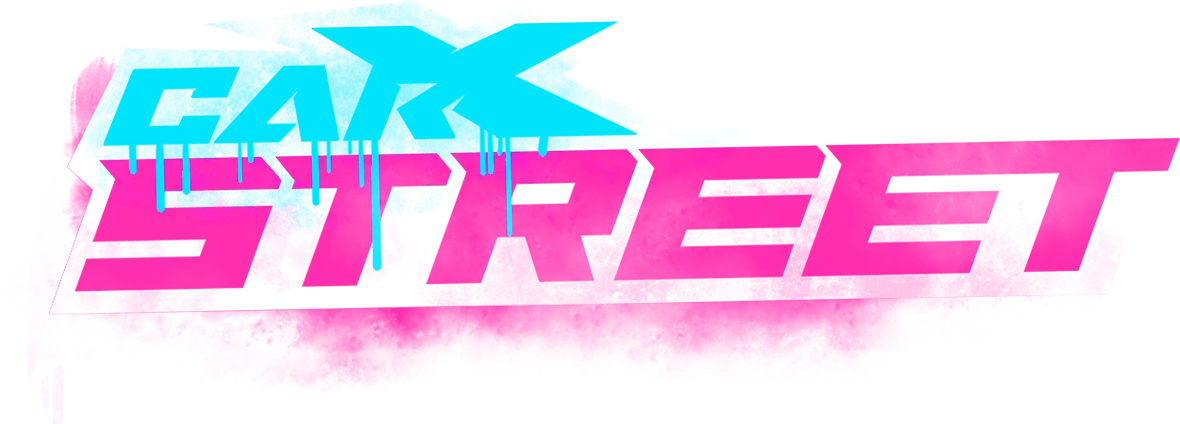How To Fix CarX Street “Your Device Isn’t Compatible” Error
Seeing your game download being stopped by an error in the installation process is annoying. Usually, a message saying “Your Device Isn’t Compatible?” pops up. I faced a similar issue while trying to download CarX Street. Upon trying different things, I found that this error shows up when your device isn’t good enough for the game. It could be because your software is old or your device doesn’t have enough power to run CarX Street smoothly.
To fix this, you have to start by updating your Android and cleaning up your Google Play Store storage. If that doesn’t work, try clearing the cache in Google Services Framework.
But following this may seem complicated. So, I’ll guide you on how to fix the CarX Street “Your Device Isn’t Compatible” error step-by-step to solve this error and resume playing CarX Street smoothly.
Understanding Why “Your Device Isn’t Compatible” Error Occurs
The “Your device isn’t compatible” error often occurs for various reasons in the Carx Street game. Firstly, if your device’s software is old, it may not meet the requirements that the game needs. Additionally, if your device lacks sufficient power, such as RAM or processing speed, it might struggle to run the game.
Furthermore, using an old or incompatible version of the game can also cause this error. Developers regularly update games to work better with newer devices and software, so using an outdated version may not be compatible with your device.
Troubleshooting Steps To Solve “Your Device Isn’t Compatible” Error
Here are some straightforward troubleshooting steps to help you resolve the “Your Device Isn’t Compatible” Carx Street error:
1. Keep Your Android Up-to-Date

When you come across the ‘your device isn’t compatible with this version’ error, the first thing to do is to check if your device’s software is up to date:
Step 1: Access the “Settings” menu on your Android device.
Step 2: Look for “Software Update” or “System” in the menu on the device.
Step 3: Select the option labelled “System Update” or “Software Update.”
Step 4: Let your device search for any available updates.
Step 5: If there’s an update, follow the provided guidelines to download and install the game.
By updating your device’s software to the most recent version, you can effectively resolve the compatibility issue with CarX Street.
Here is the Complete Video Guide
2. Cleaning Google Play Store Storage

If your Google Play Store isn’t working properly due to a buildup of cache, it can lead to problems such as difficulties with app downloads and compatibility errors. Here’s how you can fix this issue:
Step 1: Access the app drawer by simply swiping upward from the home screen.
Step 2: Locate the Google Play Store icon within the list of apps and hold it down.
Step 3: Tap on the “i” button that pops up to get to the app info.
Step 4: Within the app info menu, click on the Storage and Cache option.
Step 5: From there, choose the option to Clear the cache.
Remember that after clearing the cache, the Play Store may run a bit slow initially as it refreshes everything. Ensure that the install button reappears in the app info menu to confirm that the cache has been cleared.
3. Shutting Down the Google Play Store

If you face issues with the Google Play Store on your Android device, you can try a quick fix by stopping the app and checking compatibility settings. Here’s how:
Step 1: Hold on to the Google Play Store icon to open its settings.
Step 2: Choose “Force stop.”
Following these steps might help resolve compatibility issues like the one with CarX Street showing “Your Device Isn’t Compatible.”
4. Getting Rid of Cache in Google Services Framework
This method worked well for fixing compatibility issues with games like Carx Street on our Android phones. To do this, just reset the Google Services Framework from your phone’s Settings.
Step 1: Open your Settings app. Click on the “Apps” section and proceed to choose “View All Apps.”
Step 2: Press the three points showing at the top and choose “Show system.”
Step 3: Find “Google Services Framework” Click on it, then select “Disable.”
Step 4: After waiting for a minute, re-enable the “Google Services Framework” by tapping on it again.
This should help resolve any compatibility problems you’re having with games like Carx Street.
5. Different Download Options

If you’re having trouble getting CarX Street from the Play Store, you can try another way using the APK. Here’s a simple guide to getting and installing CarX Street APK from a reliable source:
Step 1: Start by finding the CarX Street APK file from a trustworthy website and downloading it to your Android device.
Step 2: Open your device’s “Settings” once the APK is downloaded. Press on “Apps & notifications.”
Step 3: Look for “Advanced” or “Special access.”
Step 4: Find and click on “Install unknown apps.”
Step 5: Enable your file manager or web browser to easily install apps downloaded via APK files.
Step 6: After giving the permission, locate the downloaded APK file and tap on it to start the installation process
By following these instructions, you can quickly download and install CarX Street, getting ready to enjoy the game’s excitement without any problems.
My Personal Experience Of Resolving CarX Street Error
I had a hard time downloading the CarX Street game due to an error message saying “Your Device Isn’t Compatible.” This error made the downloading process complicated. I attempted to fix the error, but unfortunately, it worsened the situation. However, after continuous efforts and trying different troubleshooting methods, I finally found some easy solutions that completely fixed the problem.
Now, everything is working smoothly, and I can play the game without any issues. Aside from the above methods, I have some personal tips that you can use to get rid of the error “Your Device Isn’t Compatible”. Let’s get into it!
Alternative Solutions For The Error
Here are some other ways to try if you’re seeing the “Your Device Isn’t Compatible” error on CarX Street:
Using Emulators on Your Computer
Emulators are programs that act as specific devices or operating systems on your PC or Mac. They create a virtual environment where you can use apps like CarX Street, even if your device does not support them directly.
Sideloading the App on Unsupported Devices
Sideloading means installing apps on your device manually, without using official app stores like Google Play Store or Apple App Store. This method, although risky and may void warranties, allows you to run apps on devices that don’t officially support them.
Exploring Similar Apps
If you are still having trouble with CarX Street, try looking for alternative apps with similar features and gameplay. While they may not be exactly like CarX Street, you might find something that offers a similar level of fun and functionality on your device.
FAQ – Frequently Asked Questions
Closing Remarks
If your device isn’t good enough for CarX Street and you keep seeing the “Your Device Isn’t Compatible” error, don’t worry! It means your device may be too old or weak to run the game smoothly. Just make sure your phone’s software is updated and clear out some space in the Google Play Store.
If the previous solution doesn’t work, you have to disable the Play Store or reset the Google Services Framework. And if you’re still having trouble, think about downloading the game differently or checking out similar games.